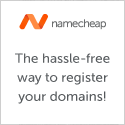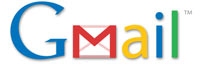
Let’s Fix Gmail using these 6 additional tips and tricks.
First, some history. A while back, I wrote an article called 5 Tips to Fix Gmail Slow Load Issues. Since then, it’s become one of the most visited article on this site, with the majority of the traffic coming from Google searches. Due to the popularity of that article, I have decided to expand on this topic and bring 6 more tips to help speed up and Fix Gmail.
Some background of the problem
Gmail tends to load slowly when you first log in and it’s also slow when switching between folders – Inbox to Spam, and after clicking “Send” or “Archive,” etc. Because of this, I will re-cap the previous article here – my original 5 ways to speed up performance:
- Reduce the number of experimental “Gmail Labs” settings that you have enabled.
- Decrease the number of browser extensions or plugins.
- Use HTML mode.
- Utilize Mobile mode.
- Take advantage of a third-party email client, such as Thunderbird.
Consequently, you can get a more in-depth explanations of the above 5 point by reviewing the original article.

And now, 6 more tips:
- If loading up Gmail is the slowest aspect of your entire Gmail experience, this tip will significantly help:
Add the ?nocheckbrowser argument to the URL: https://mail.google.com/gmail?nocheckbrowser. This is an extremely easy and effective hack that makes a dramatic difference to the initial page load. - Disable the experimental labs features. This is much like point number 1 from my previous article, but can be very useful. Adding the ?labs=0 argument to the URL can help you get back to a usable Gmail window. Think of it as an ejector seat for Labs. This is a shortcut step to disabling features one by one, as explained previously.
- Disable chat. Scroll to the bottom of the screen and click the “standard without chat” text link in the footer. Bonus: if you never use chat, take it one step further and disable the chat history feature on the settings menu under the “chat” tab.
- Show fewer messages. Reduce the number of ‘conversations’ shown on each page by adjusting the ‘maximum page size’ option to “25” under “General” settings. It should say: “Maximum page size: Show 25 conversations per page.” This will get Gmail ready faster.
- Remove the Skype Add-on. If you are a Skype user and are running Firefox 3.5 with the Skype add-on, it is known to causes sluggishness. Remove the add-on, and you will see a speed improvement. Please note that other extensions/add-ons/plug-ins can cause speed issues, but the Skype add-on using Firefox 3.5+ is a known issue by many, so it’s a great one to start with.
- Clear your browser’s cache. Sometimes the simplest thing works wonders. A stale browser cache may leave some unnecessary remnants behind. Flush the browser cache and start with a clean slate. Most browsers have this in the “Options” or “Preferences” menu.