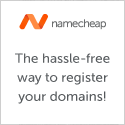PLEASE NOTE: Native Lighttpd Windows builds are available at http://en.wlmp-project.net/
The last available Lighttpd for Windows build that I created using Cygwin was Lighttpd for Windows 1.4.17. Updated September 29, 2009.
lighttpd 1.4.9a For Windows has been released. What’s the ‘a‘, you ask? Well this version is still built from 1.4.9’s sources from www.lighttpd.net, but I’ve made a few minor improvements in the setup package and the biggest difference is that the ‘doc’ directory has been added, by popular demand.
Download: version 1.4.9a of lighttpd for Windows
PLEASE NOTE: Native Lighttpd Windows builds are available at http://en.wlmp-project.net/
The last available Lighttpd for Windows build that I created using Cygwin was Lighttpd for Windows 1.4.17. Updated September 29, 2009.
The following mini tutorial will start you on your way to setting up a Ruby on Rails development environment. Please note that I do not know how to program in the Ruby language. I am providing this tutorial due to the number of requests that I have received in the posts related to lighttpd. Please note that this basically gets you up and running and using lighttpd rather than Ruby’s built-in WEBrick web server.
This is NOT intended for production machines. If you fail to follow that advice, you are on your own. In fact, I’m not responsible for anything that you do to your machine. I have tested the following instructions on my machine and it worked fine, and I believe it will work fine for yours also. Now that I have claimed no responsibilities for any screw-ups that you may inflict on your computer, here’s the tutorial:
Download RubyForge’s One-Click Ruby Installer: http://rubyforge.org/frs/?group_id=167
Choose the latest “Stable Release” which as of this writing is 1.8.2-15 (ruby182-15.exe).
1. Run the downloaded executable and follow the instructions. Accepting the defaults should be fine unless you have specific reasons to do otherwise.
2. Now install Rails by opening a command window (Start–>Run–>type in ‘cmd’ and press Enter) and then running the command ‘gem install rails –remote’ (without surrounding quotes) and answer “y” for yes to all the dependency questions. UPDATE: please note that the above command has 2 dashes before ‘remote’. WordPress makes two consecutive dashes appear as one.
Download MySQL 4.1 (Windows Essentials 4.1.16 in this case) from a mirror closest to your location: http://dev.mysql.com/get/Downloads/MySQL-4.1/mysql-essential-4.1.16-win32.msi/from/pick#mirrors
1. Run the downloaded msi installer and accept the defaults and skip the mysql.com account sign-up.
2. After clicking ‘Finish’ a configuration wizard will come up. Accept all the defaults except in the security panel you MUST uncheck “Modify Security Settings”. If you fail to do this, Rails will have problems.
Install lighttpd for Windows (download from (link to lighttpd tag on my site)) :
1. Install the downloaded executable, simply follow the directions within the setup.
2. Edit C:lighttpdetclighttpd.conf; set the server.document-root = “C:/rails/cookbook/public”
3. Optionally: change the port number to 81: just uncomment the line that says “server.port = 81”. If you do this step, make sure that in the next section you point to http://127.0.0.1:81
Create an empty Rails application:
1. In the cmd window, type in:
md rails
then:
cd rails
then:
rails cookbook
2. Start lighttpd (Start–>Programs–>lighttpd–>Start lighttpd or double-click the desktop icon if you installed it).
3. Go to http://127.0.0.1 in your web browser. You should see a page that says “Welcome aboard”.
From this point on, I am assuming that you know how to proceed. After all I do not know how to program in Ruby. I hope you found this useful…
PLEASE NOTE: Native Lighttpd Windows builds are available at http://en.wlmp-project.net/
The last available Lighttpd for Windows build that I created using Cygwin was Lighttpd for Windows 1.4.17. Updated September 29, 2009.
Bumped up to the newest release of lighttpd, version 1.4.9. You can get it here:
Windows port of version 1.4.9 – lighttpd
PLEASE NOTE: Native Lighttpd Windows builds are available at http://en.wlmp-project.net/
The last available Lighttpd for Windows build that I created using Cygwin was Lighttpd for Windows 1.4.17. Updated September 29, 2009.
I have compiled the latest version of lighttpd for Windows.
Some highlights of the changes:
- Created an icon to stop the service, rather than using the Task Manager.
- Removed crufty files that Windows can not utilize.
- Made C:lighttpd the default directory instead of C:Program Fileslighttpd.
- Smaller download.
- README.txt (which is also displayed during the installation) has been updated to explain all of the above and gives simple upgrade instructions.
- Sweet new setup icon!
The download is located here: lighttpd 1.4.8 setup for windows.
UPDATE: lighttpd 1.4.9 is out and you can download the Windows version here. See the announcement here.
PLEASE NOTE: Native Lighttpd Windows builds are available at http://en.wlmp-project.net/
The last available Lighttpd for Windows build that I created using Cygwin was Lighttpd for Windows 1.4.17. Updated September 29, 2009.
A while back, I made lighttpd 1.4.7 for Windows available on this site. Yesterday I decided to replace Apache with this home-rolled version to see how it performs. So far, it seems that pages load a little bit faster. When I checked out the memory usage in the Task Manager, it was much less then under Apache. There are two quick reasons you should try lighttpd for Windows.
Once again, you can download lighttpd 1.4.7 for Windows here.
OK, I was wrong last week when I said that the Jets would lose to Buffalo. They should have lost in order to get a better draft pick (read: Reggie Bush or Vince Young), but I guess they wanted to prove that they can win a divisional game despite all the injuries. On to the post-season, and I still think the Colts are going to win the Big Game.
Happy New Year! To kick off the new year, I’ve updated to WordPress version 2.0. If you are running a WordPress powered site, you’ll definitely want to upgrade to 2.0 because the administration interface is much more organized, faster to post and more powerful. Check it out!
Broken Record: Jets lose again this week. They fell 31-21 to the division rival New England Patriots. The Jets are now 3-12 going into their last game of the season, which will be on New Year’s day against another division rival, the Buffalo Bills. I’ll probably do a quick wrap-up next Monday, but I can probably make a prediction now: Jets lose season finale to the Bills.
Side note: This week’s game also ended ABC’s 35 year run of Monday Night Football.
I hope everyone had an enjoyable Christmas with their families yesterday.