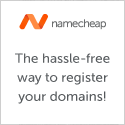The iPhone’s home screen shows several included applications that come with your iPhone. These icons are displayed, even if you do not want or use them. If you want to get rid of them, well you cannot, but I will show you how to get around it.
Ready for the tip? OK, brace yourself: Put your undesirable or unwanted applications on your last home page. OK, so it is not the most ideal way to do it, but it will keep those apps out of your way at least.
For a more in-depth solution see Macenstein’s “How to: Delete Apple’s Apps from your iPhone – aka ‘the Hidden 10th iPhone app screen'” article. Macenstein’s method puts applications on a hidden overflow page. The problem with that method is that it only works until the iPhone is shut off.
A third option is to jailbreak, your phone, which is both sketchy and possibly illegal. Not to mention that your expensive iPhone may turn into a paperweight or a brick. If you want to go the jailbreaking route, Google search programs like Poof or Sbsettings.
Apple really should have a “Hide” or “Look & Feel” option in the General Settings menu that allows you to hide applications without removing them completely from the iPhone.
Do you have any iPhone tips or tricks to share? Please leave a comment below and thank you for stopping by.