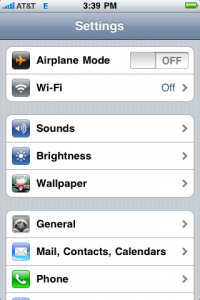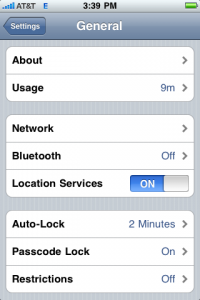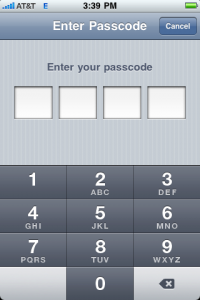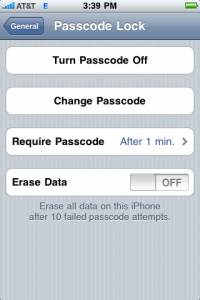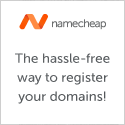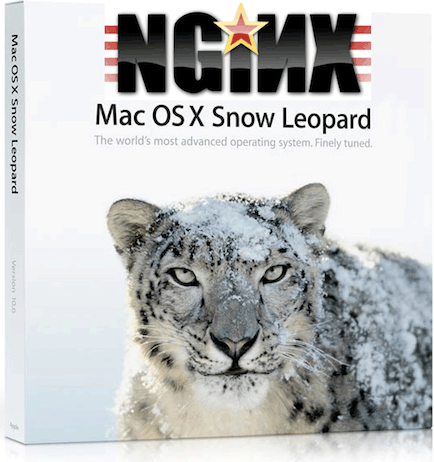 Overview
Overview
This is a quick article to show you how I compiled a basic version of Nginx 0.8.33 on Mac OS X 10.6.2 Snow Leopard. The “2 minute” compilation that I mention in the title of this article is when using the script that I provide below. For the Do-It-Yourself (DIY) crowd, I’m breaking down the steps. Variations in your Mac’s specs, and your copy and paste skills may increase the total time to over 2 minutes.
Prerequisites
First, if you do not already have it installed, download Xcode from Apple’s website, and run the installer from the .dmg file. For the record, the file I installed was called xcode321_10m2003_developerdvd.dmg, yours may be slightly different.
Install PCRE
Nginx requires PCRE – Perl Compatible Regular Expressions to build, I used PCRE version 8.01. In a Terminal, run:
sudo curl -OL h ftp://ftp.csx.cam.ac.uk/pub/software/programming/pcre/pcre-8.01.tar.gz > /usr/local/src/pcre-8.01.tar.gz
sudo mkdir -p /usr/local/src
cd /usr/local/src
tar xvzf pcre-8.01.tar.gz
cd pcre-8.01
./configure --prefix=/usr/local
make
sudo make install
cd ..
Install Nginx
(You should still be in /usr/local/src, if you followed along from above.)
tar xvzf nginx-0.8.33.tar.gz
cd nginx-0.8.33
./configure --prefix=/usr/local --with-http_ssl_module
make
sudo make install
Start Nginx
Assuming that you have /usr/local in your $PATH (which nginx should say:/usr/local/sbin/nginx), you can simply run:
sudo nginx
Note: to add /usr/local to your $PATH variable, edit or create ~/.profile to include it. For reference, mine currently looks like this:
PATH="/usr/bin:/bin:/usr/sbin:/sbin:/usr/local:/usr/local/sbin:/usr/local/bin:/usr/X11/bin:/opt/X11/bin" – I emphasized in bold type what you need to add to your PATH.
The 2 Minute way, using my script
All of the above instructions, in a nice little script. Save it to your Mac as build-nginx.sh, and run:
chmod a+x build-nginx.sh
sudo ./build-nginx.sh
Conclusion
It’s a pretty quick process to get Nginx installed nicely on your Mac, especially if you use my script. This provides a very basic install, but it should get you moving in the right directions. If you have any comments, questions, or suggestions, I would love to hear your feedback, so leave a comment below.