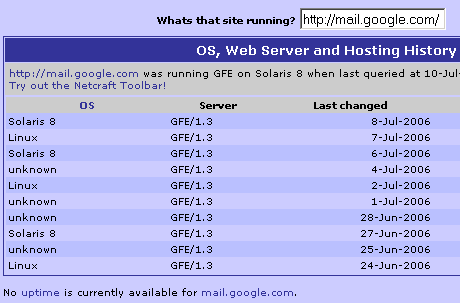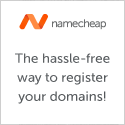PLEASE NOTE: Native Lighttpd Windows builds are available at http://en.wlmp-project.net/
The last available Lighttpd for Windows build that I created using Cygwin was Lighttpd for Windows 1.4.17. Updated September 29, 2009.
Lighttpd 1.4.13 for Windows is now available. Please note that the Windows port should only be used for testing and does not support all of the modules that Linux/BSD/other Unix builds do. If you decide to run this in a production environment, be aware of that risk. This file is posted “as-is”. I assume no responsibilty for anything that you do with this file. Use at your own risk! I’ve posted this file here in the hope that they will be useful. I have tested this build on Windows 2000 and XP. I am releasing this under that same license as the original author, Jan Kneschke: http://www.lighttpd.net/download/COPYING or read the ‘COPYING’ file in c:lighttpd. Have fun!
Here is the output of ./configure, showing the enabled/disabled modules:
Plugins:
enabled:
mod_access
mod_accesslog
mod_alias
mod_auth
mod_cgi
mod_compress
mod_dirlisting
mod_evhost
mod_expire
mod_fastcgi
mod_flv_streaming
mod_indexfiles
mod_proxy
mod_redirect
mod_rewrite
mod_rrdtool
mod_scgi
mod_secdownload
mod_setenv
mod_simple_vhost
mod_ssi
mod_staticfile
mod_status
mod_trigger_b4_dl
mod_userdir
mod_usertrack
mod_webdav
disabled:
mod_cml
mod_magnet
mod_mysql_vhost
Features:
enabled:
auth-crypt
compress-bzip2
compress-deflate
compress-gzip
large-files
regex-conditionals
disabled:
auth-ldap
network-ipv6
network-openssl
stat-cache-fam
storage-gdbm
storage-memcache
webdav-properties
Download Lighttpd 1.4.13 for Windows Here
and
Please Digg this post to spread the word about Lighttpd for Windows
Please read the README.txt during or after installation.


 Before I start, I want to put up a quick disclaimer:
Before I start, I want to put up a quick disclaimer: